Welcome to our Microsoft 365 Migration Series! Last post, we explored access within your company. In this post, we’ll be talking about access form outside your organization. As you continue on your Microsoft 365 migration, we’re here to help answer some of the most important questions to consider as you make this step toward business success!
In the past, sharing documents with outside organizations was usually met with fear from systems administrators. However, in the Office 365 and Microsoft 365 world, administrators have complete control over their end users’ behavior. They can determine how files are shared, if files are shared, and how long the files can be shared, providing the peace of mind that was previously unavailable.
Let’s take a look at two scenarios where end users or work groups need to share files.
The first scenario is sharing a single, very large file with one user outside the organization. In Office 365, this would take place in OneDrive. The user would copy the file to OneDrive, login to the Office 365 web portal, then share the file with the outside party by sending them a link to the file.
The next scenario could be built for a workgroup who needs to share multiple files with an outside entity while working on a project such as a website development project where the internal staff is doing writing and the external group is doing graphics design. The easiest way to do this type of sharing is to build a team in Microsoft Teams just for this project and invite the external users as guests. By default, both group members and guests have access (read and write) to all files stored in the file structure of the team.
As an administrator, you have complete control over sharing. Microsoft has a great tutorial on managing sharing settings all administrators should be familiar with.
Microsoft Teams Collaboration
Microsoft Teams is Microsoft’s group collaboration and communication platform built over the past five years. We like to think of Teams as a consolidated way to communicate with staff, share files and, if you have the right subscription plan, make phone calls.
Because Microsoft Teams is built on top of an Office 365 tenant and SharePoint Online, all the security rulesets that you build for the Office 365 tenant flow up into Microsoft Teams. For instance, if you want to control how files are shared in Microsoft Teams, you actually configure the file sharing options in the SharePoint tenant itself.
Microsoft’s documentation on file collaboration in SharePoint with Microsoft 365 is a great starting point for making sure your company’s documents are secured.
Still have questions about Office 365 or Microsoft 365 sharing? Contact our Microsoft experts and we’ll answer your questions. In our next and last installment, we’ll be talking about backing up your data.
Last Updated: 3-18-2022
This week’s post is by Tim Malzahn, Principal Consultant at Malzahn Strategic

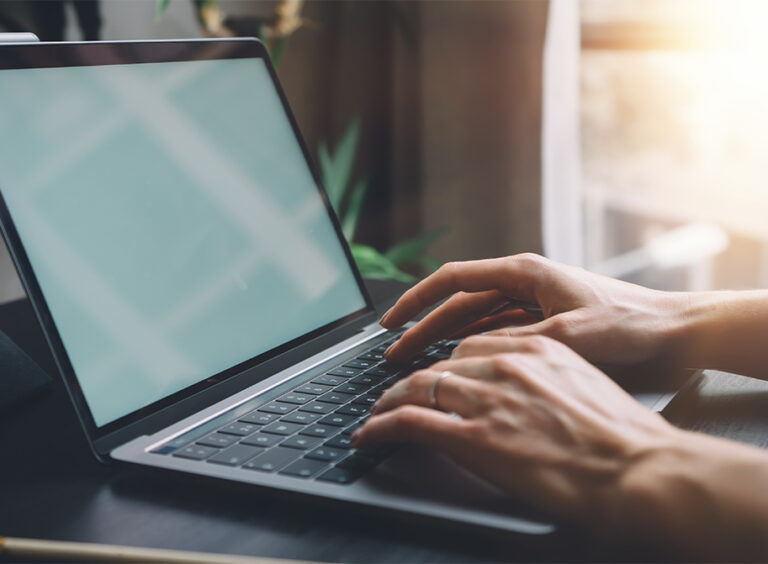



 Published: May 27, 2021
Published: May 27, 2021