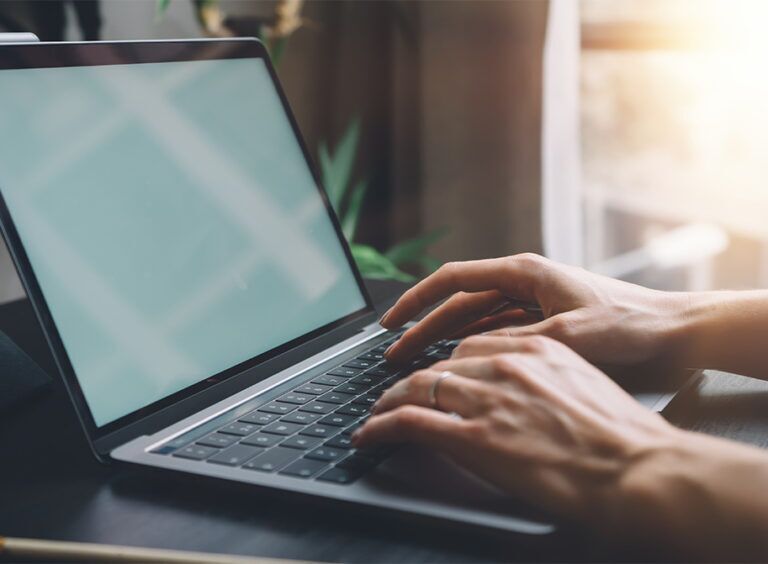If your organization is running on Office 365 and you are looking to enhance your knowledge of the platform, here are some Office 365 features you need to try.
Table of Contents
How can I find my recently opened or saved documents on a Windows computer?
There are several ways to find recently used documents, whether you opened them or saved them.
- You can find them in the Start menu. Click the start button on your keyboard or click the Start icon on the lower left (or middle-ish for Windows 11) and then type in the application you used to open the document (Word, Excel, etc.) As you type the application name, the recently opened files for that application will show up in a list on the right.
- You can find them in File Explorer. Open File Explorer and the last 20 opened files show up in the right pane under Recent Files.
- Login to the Office 365 portal and your recently used files will show up on the main page.
- Bonus Tip: This list shows the files you used, the files shared with you by co-workers, and files you have favorited.
How do I use Teams Messaging to message a contact at a different company?
You can message a contact at another company (called an outside organization in Microsoft terminology) through a setup process system administrators can perform. By default, this is enabled, but many administrators turn this off for security reasons. To turn it back on, both companies need to allow the other company to communicate with them. In administrator terms, you whitelist the other company inside of the Teams Administration application in the Microsoft 365 portal.
Administrator tip: You will need to whitelist the other company’s core domain name. This is sometimes not the domain name used for email addresses.
Can I do a webinar in Teams?
Yes, Microsoft recently enabled this feature. If your administrator allows it, here is how to schedule a webinar in the desktop version of Teams.
- Open the Teams desktop application.
- Click on the Calendar tab on the left.
- In the upper right, click the down arrow next to “+ New meeting”.
- Click Webinar.
- Enter your webinar information.
We strongly recommend you do several internal tests with the invitees, presenters, and recordings before attempting to host a webinar with external guests. Microsoft has a great walk through of the features of the Teams webinars system.
Can I convert my phone system to Teams?
Yes, Teams can be a phone system. It has many of the necessary features of a basic PBX or hosted PBX system. While the technical details of converting your existing phone system to Teams is too much for this blog, it can be done through a combination of the correct subscriptions, hardware, and configuration. In addition to the phone system functionality, existing phone numbers can be ported to Microsoft Teams so you can keep your current phone numbers.
Can I access files located in Teams from my desktop without using the Teams client?
Yes, you can access files stored in Teams from your desktop. To do this, you synchronize the files folder via OneDrive. Here is how:
- Open the desktop version of Teams.
- Click on the Teams tab on the left, then click on the team with the files you want to synchronize.
- Click on the channel you want to synchronize.
- Click the Files tab on the top.
- Once you click on Files, you will see the sync icon show up. Click on the sync button and that file repository will now be synchronized down to OneDrive and visible in File Explorer.
- Open File Explorer and you will see the synchronized folder under your organization name on the left.
- Note that OneDrive doesn’t copy the file down to your computer until you open it. This saves disk space on your local computer.
- If you always need a folder available locally, in File Explorer, right click on the folder you want always available and click Always keep on this device.
What operating systems does Teams support?
Teams supports Windows 10 and 11, newer MacOS, Chromebook, Linux, newer Android devices, newer iOS Apple devices and modern Internet browsers such as Chrome and Firefox. For more information on the supported clients, Microsoft has a great reference page for current information.
Can I do online polls with Office 365?
An included application in Office 365 is designed for polling and data collection. It is called Forms, and you can create a form for data collection or a poll. To access Forms, login to the Office 365 portal and from the grid menu in the upper left, select Forms.
The Forms application has a great help system, so take a tutorial and get to know Forms.
Can I project manage projects with Office 365?
An included application in Office 365 called Planner works well for smaller projects or managing a team. You can access Planner from Teams or from the Office 365 portal. Planner is a powerful application and is too large to go into here on the blog, but you need to be using it. It is just that good.
Is there an easy way for my customers to schedule a meeting with me?
Many Office 365 plans include an application called Microsoft Bookings. Bookings is a tool that makes it easy for people to see your (or your business’s) calendar availability even if they are not in your organization. The use case here is a small business who would like to control the number of walk-in consultations. By enabling the application and publishing it to your website, customers can see your availability and book appointments themselves, saving you the time and expense of using company resources for scheduling.
Bonus Question: Are there free or low-cost versions of the Office 365 products?
Yes, Microsoft has several programs which include low cost or free versions.
- The Microsoft Tech for Social Impact program includes several free and low-cost options for recognized charities and nonprofits. For example, Microsoft 365 Business Basic is free for up to 300 seats for qualified charitable and nonprofit organizations.
- Charities also have low-cost options for the rest of the Microsoft product lines. Solution Builders is a Microsoft reseller and is very knowledgeable about these programs, so feel free to contact our team for help navigating the charity and nonprofit programs within Microsoft.
- There is a free version of Teams. If you don’t already have an Office subscription which includes Teams, have a private email domain managed elsewhere, and need Teams functionality, the free version might be right for you.
We hope you enjoyed our quick listing of Office 365 features you need to try. Have any other great tips? Let us know.
This week’s post is by Tim Malzahn, Principal Consultant at Malzahn Strategic