Welcome to our Microsoft 365 Migration Series! In this post we talk about what size mailbox users will require for business storage. As you continue on your Microsoft 365 migration, we’re here to help answer some of the most important questions to consider as you make this step toward business success!
When choosing what size of mailbox users will require, it’s important to take stock of what your end users currently have for mailbox sizes and what their potential usage could be over time.
In our experience, end users usually fall into two buckets regarding storage:
The first bucket is the “squirrel” – the person who constantly stores away information, data, emails, and documents so that they have their own little research database whenever something comes up. In a nutshell, they never delete anything.
In contrast to the squirrel, the “zapper” deletes everything the instant they’re done working on it. They never feel the need to go back and research something that was said or something that was sent to them.
The reality is that you need to plan for both types of end users. Fortunately, the Microsoft 365 and Office 365 product suite allows you to mix and match different plans for different end users. However, we want to caution you in mixing product from the business line and the enterprise line. Once you’re on the business platform, we recommend staying on the business platform for all of your end users and adjusting end users’ expectations to revolve around the plan. If you choose the enterprise plans, the E1 enterprise plan does have some limitations on mailbox size but those users are easily moved to the E3 enterprise plan if their mailbox storage requirements exceed the allocation that’s included in the E1 plans.
If you have a number of people in a warehouse manufacturing or highly distributed workforce, you may be able to get away with kiosk plans. They have much smaller storage capacities in exchange for lower cost per month.
The Storage Nitty-Gritty
There are several things to consider when calculating the amount of storage space that your end users will require. The first one is regarding mailbox space. The mailbox size limitations include both the actual mailbox size itself, but also the archive associated with that mailbox. We strongly recommend you enable archiving to keep mailbox sizes small, especially for people running the desktop version of Microsoft Outlook. If you have an end user with a 35Gb mailbox that is constantly syncing to the cloud your end user’s experience will be s l o w. Keeping the mailbox size small and enabling archiving on it is the easiest way to do it.
The next consideration is the amount of storage that the end user uses in the cloud across the SharePoint environment. In Office 365 and Microsoft 365, SharePoint is the underlying storage service which holds all the files stored in SharePoint Online, Microsoft Teams, and OneDrive. Each account type includes an allocation of storage for SharePoint across these three different storage areas and it is pooled storage across the entire tenant. Microsoft makes it easy to purchase additional storage in case your end users end up gobbling up a lot of space and you need to add storage to your tenant.
Another option is mail journaling. Office 365 supports mail journaling features and when you enable mail journaling on Office 365, storage requirements start accelerating quickly. This is because all mail inflowing and outflowing of your tenant gets archived to the journaling system. The journaling system storage is part of the Exchange Online system, so it uses mailbox space in a unique way. There are several versions and depending on what you need, some journaling solutions may have better features or be less expensive.
Microsoft Teams is a suite of Office 365 products from Microsoft. The Teams client presents these products into a user-friendly format. One of the features included in the Teams product is Microsoft Stream. If your end users end up storing a lot of video using either Microsoft Teams or using the Microsoft Stream product your storage requirements will start to escalate very quickly. Because of this possible escalation, when you design your tenant or do a security or administration audit in your tenant, you should look carefully at the storage requirements and the storage settings for Microsoft Stream.
On the subject of video storage, when an end-user records a non-channel Teams video call, meeting or webinar, the video file is stored in OneDrive. If the meeting was a Channel meeting, it is stored in a Recordings folder in the Files tab in the channel. We recommend keeping the ability to record meetings, but maybe control other types of large files from getting stored in Office 365 for the sake of storage space.
Still have questions about Office 365 or Microsoft 365 versions? Contact our Microsoft Office 365 experts and we’ll answer your questions. In the next part of this series, we’ll be exploring what Microsoft 365 apps and tools might work best for you.
Last Revised: 3-18-2022
This week’s post is by Tim Malzahn, Principal Consultant at Malzahn Strategic

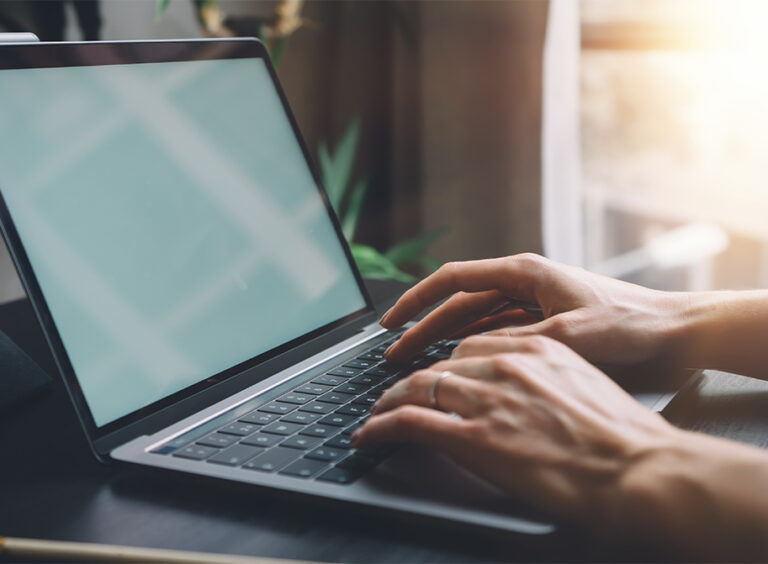



 Published: May 20, 2021
Published: May 20, 2021